vCenter 6.7无法启动
开机提示 Failed to start File System Check 无法启动
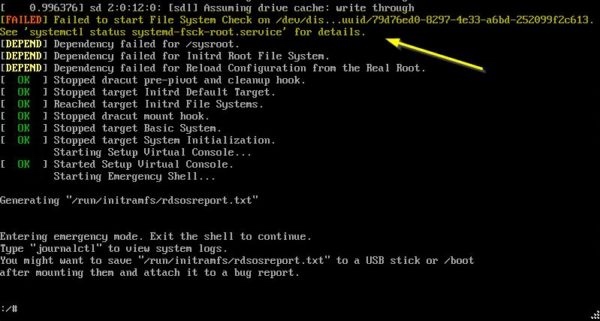
进行文件系统检查:
fsck /dev/sda3

一路按 y
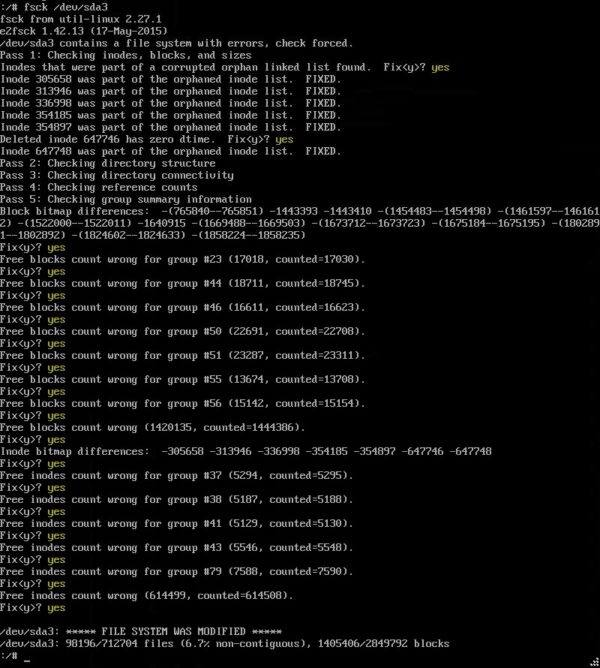
修复好后重启vcenter
开机提示 Failed to start Network Service 无法启动
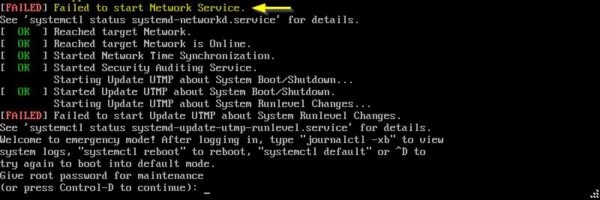
输入 shell
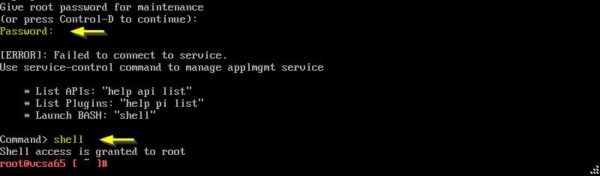
进行文件系统检查:
fsck /dev/mapper/log_vg-log

一路按 y
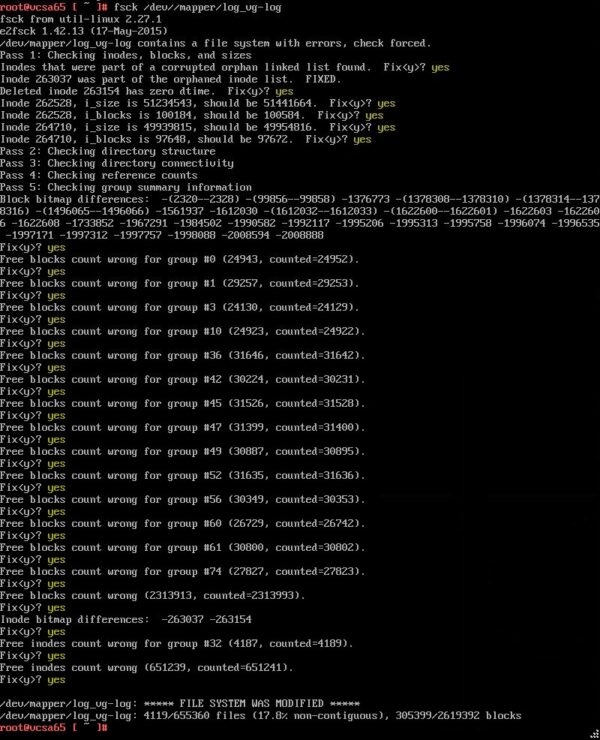
修复好后重启vcenter
vCenter 6.0 无法启动
后台无法SHELL应该是磁盘满了引起,先参考以下教程强制进入SHELL:
https://kb.vmware.com/s/article/2069041?lang=zh_CN
1.使用 vSphere Client 重新引导 vCenter Server Appliance。
2.出现 GRUB 引导加载程序后,按空格键禁用自动引导。
3.键入 p 访问设备引导选项。
4.输入 GRUB 密码。
注意:
如果部署 vCenter Server Appliance 时未在虚拟设备管理界面 (VAMI) 中编辑 root 密码,则默认 GRUB 密码为 vmware。
如果使用 VAMI 重置了 vCenter Server Appliance 的 root 密码,则 GRUB 密码为上次在 VAMI 中为 root 帐户设置的密码。
5.使用方向键突出显示 VMware vCenter Server Appliance 并键入 e 编辑引导命令。
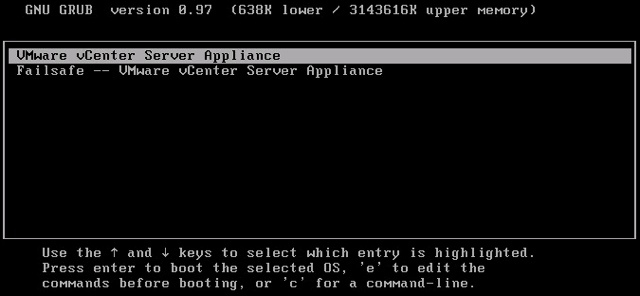
6.滚动到第二行以显示内核引导参数。
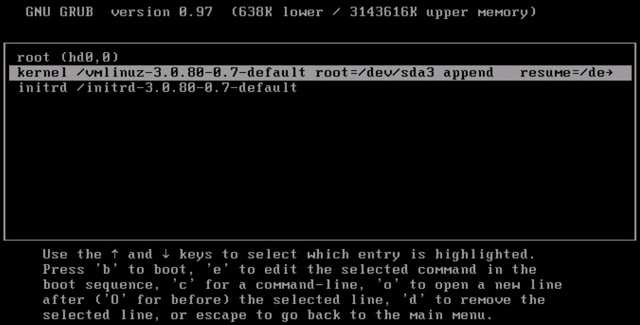
7.键入 e 编辑引导命令。
8.将 init=/bin/bash 附加到内核引导选项。

9.按 Enter。将重新显示 GRUB 菜单。
10.键入b启动引导过程。系统引导到 Shell。
然后使用df -h查看哪些目录的空间满了然后删除或移走即可。
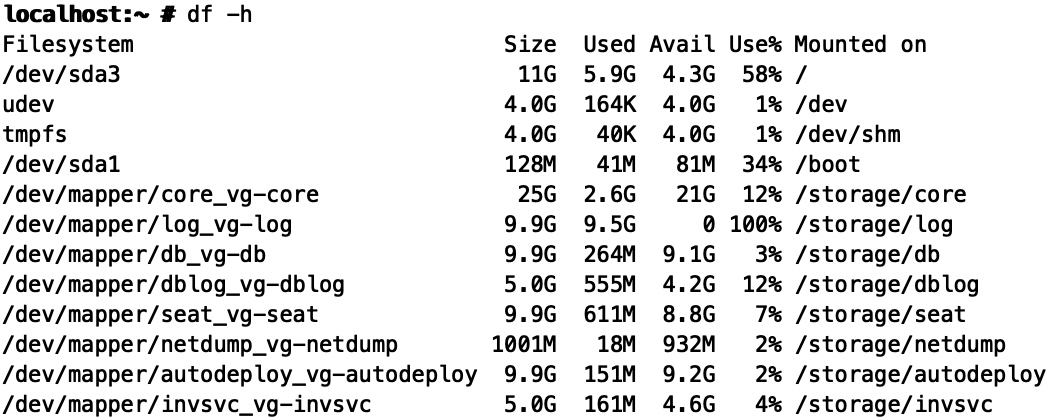
WARNING: VMware Inventory Service may have failed to start
查看 /storage/log/vmware/vmdird/vmdird-syslog.log
或者 /var/log/vmware/vmdird/vmdird-syslog.log
发现有Probably a password error
2022-09-22T19:28:30.844079+08:00 err vmdird t@140015198131968: Bind Request Failed ([3] 127.0.0.1:389<-127.0.0.1:58162) error 49: Protocol version: 3, Bind DN: "cn=10.61.210.200,ou=Domain Controllers,dc=vcenter,dc=local", Method: Simple
2022-09-22T19:28:45.014246+08:00 err vmdird t@140015198131968: SASLSessionStep: sasl error (-13)(SASL(-13): authentication failure: client evidence does not match what we calculated. Probably a password error)
按以下教程重置vmdird-syslog.log异常账户的密码:
https://kb.vmware.com/s/article/2147280
1.运行vdcadmintool工具:
/usr/lib/vmware-vmdir/bin/vdcadmintool
================================
Please select:
0. exit
1. Test LDAP connectivity
2. Force start replication cycle
3. Reset account password
4. Set log level and mask
5. Set vmdir state
================================
2.输入3重置用户密码
用户名为vmdird-syslog.log中的用户信息。
e.g.
vmdird-syslog.log中用户为cn=10.61.210.200,ou=Domain Controllers,dc=vcenter,dc=local"
那实际用户就是10.61.210.200@vcenter.local
3.记录生成的密码,然后按0退出
4.运行lwregshell工具进行密码重置:
/opt/likewise/bin/lwregshell
cd HKEY_THIS_MACHINE\services\vmdir\
set_value dcAccountPassword "(刚刚生成的密码放这里)"
quit
5.重启vcenter
WARNING: VMware ESX Agent Manager may have failed to start
https://kb.vmware.com/s/article/2148582
1.前往vmware-eam目录
cd /etc/vmware-eam/
2.检查eam.properties容量是否为0或者异常
3.备份eam.properties
cp eam.properties eam.properties.old
4.获取host ID以及host名称
cat /etc/vmware/install-defaults/sca.hostid
e.g.
0a12dfe2-b3b7-4eb6-9737-1ec5a8e770ec
hostname -f
e.g.
localhost
5.重新生成eam.properties
vi eam.properties
添加以下内容:
vc.proxy.host=localhost
vc.proxy.port=80
# Hostname or IP of the EAM server
# Fill only if EAM is not running on the same host as VC
eam.host=
# EAM service port used to configure the HTTP connector of the application server.
eam.int.http.port=15005
# Port and scheme configuration which is used by the ESX 6.x hosts to reach EAM Vib
# file server.
eam.ext.port=443
eam.ext.scheme=https
# Port and scheme configuration which is used by the ESX 5.x hosts to reach EAM Vib
# file server.
eam.ext.port.deprecated=80
eam.ext.scheme.deprecated=http
eam.support_linked_clone=true
eam.clear_db_on_startup=false
eam.debug_ref_count=false
eam.recent_event_size=20
# Enable/disable VUM integration
vum.integration=true
# Value is specified in minutes (set to 24h = 1440m)
eam.scan_for_unknown_agent_vms=1440
# The timeout to wait for hostd to restart on a host (set to 5m=300s)
eam.hostd_restart_timeout=300
# The following entries will be added verbatim to the advanced options
# of hosts on which EAM is enabled. All are optional.
Net.DVFilterBindIpAddress=169.254.0.1
Net.TrafficFilterIpAddress=
# The IP for the VSWIF NIC on the dvFilter switch (for ESX classic).
Net.DVFilterVswifIpAddress=169.254.0.2
# Resource bundle configuration
eam.resourcebundle.filename=eam-resourcebundle.jar
# VLSI embedded tcServer configuration
#
tcserver.tmp.dir=/var/tmp/vmware/eam/tomcat
eam.web.root=/usr/lib/vmware-eam/web
# EAM SSL configuration
#
eam.keystore.type=VKS
eam.key.alias=vpxd-extension
eam.keystore.storename=vpxd-extension
# CM configuration
#
cm.url=http://localhost:18090/cm/sdk/?hostid=0a12dfe2-b3b7-4eb6-9737-1ec5a8e770ec #<====== same string from step 4
cm.wait.attempts=360
cm.wait.intervalSeconds=5
# SSO configuration
#
sso.wait.attempts=360
sso.wait.intervalSeconds=5
# VC SSL configuration
#
vc.truststore.type=VKS
vc.truststore.storename=TRUSTED_ROOTS
vc.tunnelSdkUri.template=https://##{VC_HOST_NAME}##:8089/sdk/vimService #<====== Keep this unchanged
vc.tunnelSdkUri=https://<vCenter_FQDN>:8089/sdk/vimService #<====== Change this to your vCenter FQDN/IP
drs.demandCapacityRatio=100
6.调整eam.properties权限
chmod 0644 eam.properties
7.启动vmware-eam查看是否依然异常
service-control --start vmware-eam
WARNING: VMware Content Library Service may have failed to start.
https://kb.vmware.com/s/article/2147891
1.前往vdcs
cd /var/log/vmware/vdcs
2.创建clspid文件夹
mkdir clspid
3.移动vmware-vdcs.pid到clspid中
mv vmware-vdcs.pid clspid
重新启动所有服务查看是否正常
service-control --start --all